Acrobat Redaction Bleeds into Multiple Pages
I ran into an issue today where using redaction on a PDF in Acrobat X caused black marks throughout the document, even in places where I hadn't used redaction. After a few hours of troubleshooting, I was able to determine what I suspect to be the root cause, and came up with a resolution.
To show you an example of the issue, I created a sample PowerPoint presentation. Below are the three slides I created.
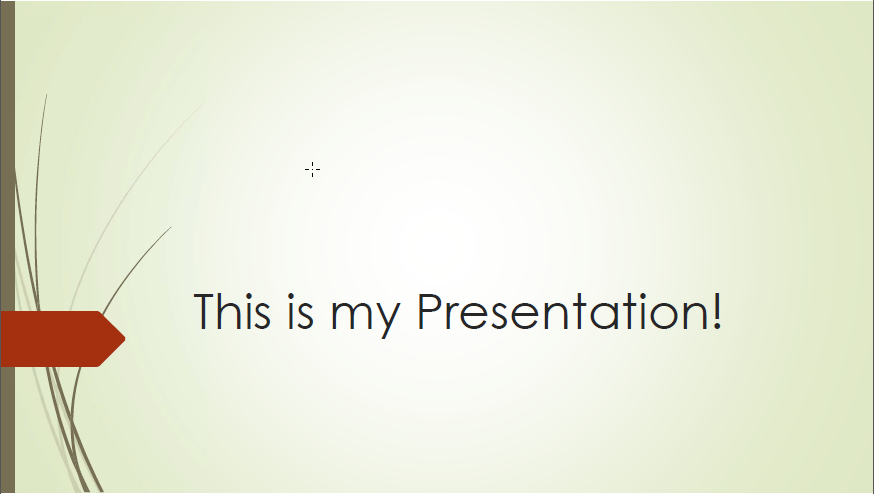
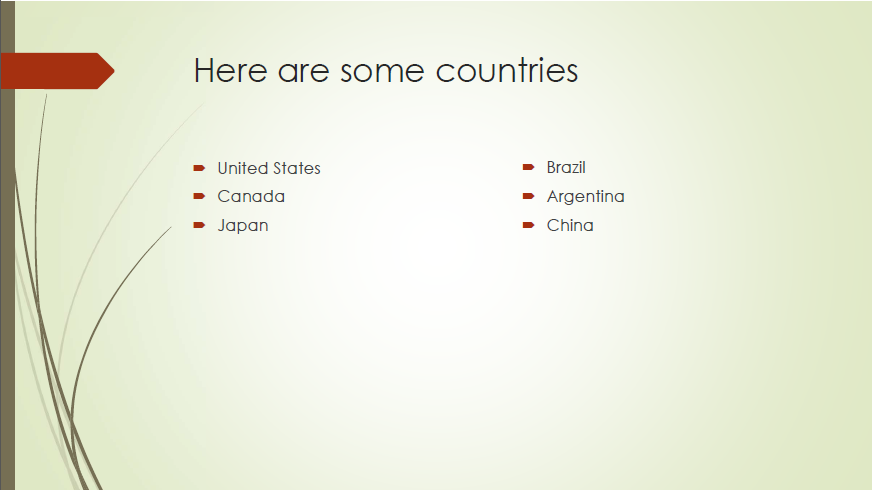

I converted the slides to a PDF and they came out as I'd expect, looking just like above. Then, I decided that I needed to redact both "China" on my countries list, and "Winston Churchill" as the author of my quote. Following Adobe's documentation, I mark both of these items for redaction, and select "Apply Redactions" when I'm satisfied.
When previewed, it looks exactly like I want:
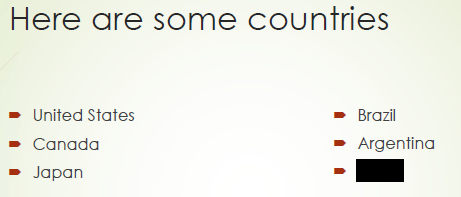
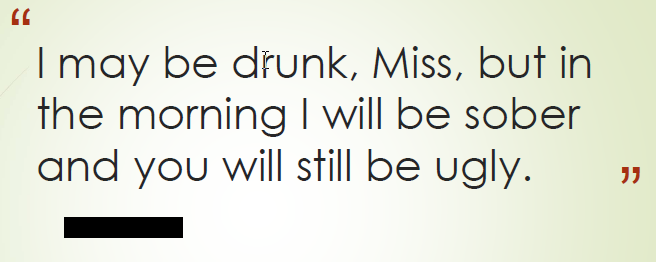
When saved however, both redactions bleed through to all three of my pages as shown here:
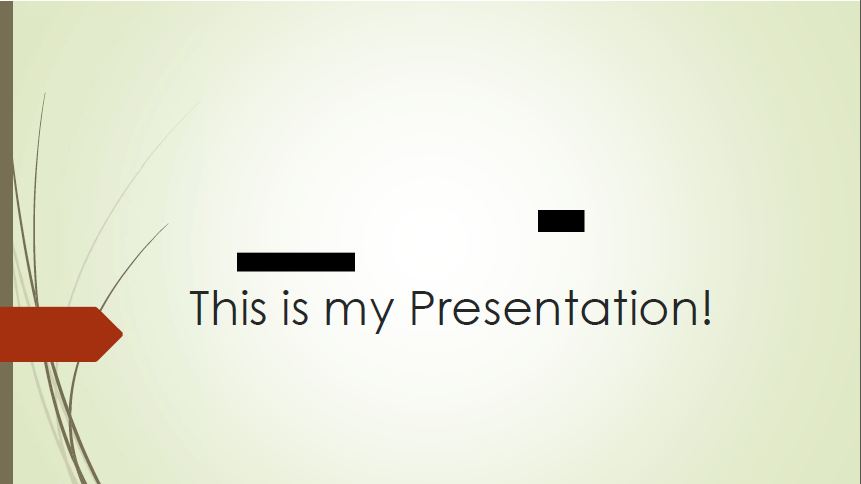
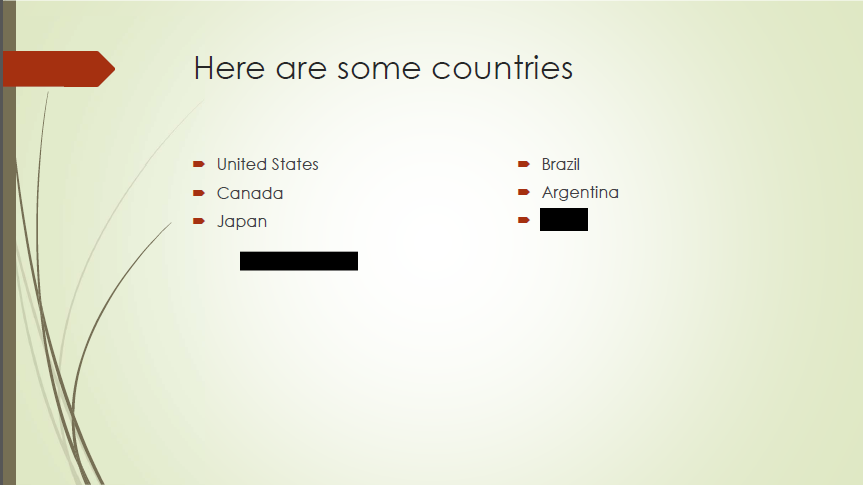
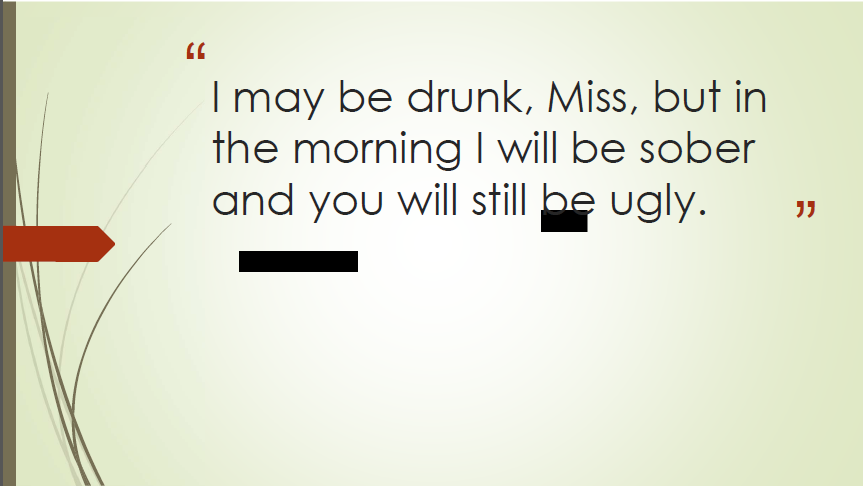
The cause, I believe, is that the background image is being considered part of what needs to be redacted when I select the text. I think that Acrobat is referencing the background image once throughout the document (as there isn't much need to store the same image multiple times in the file), and when I redact that part of the object on one page, it's applying it to the object being referenced by the other pages so that the redactions carry over when the image is displayed over multiple pages.
I've come up with two solutions to this problem:
- Remove the background image.
- Sanitize the document before redacting. This seems to "flatten" the entire document, but it also makes the text far less crisp.
There may be some other flattening options that I haven't tested with that might work better than sanitizing. If you're familiar with any, leave them in the comments!
Hope this helps someone else save some time troubleshooting the same problem.
4 comments
I???m having the same issue with a PDF that was created from a Word document with a background.
I just had this problem. The original document was on letterhead and the letterhead was embedded in the Word document (as opposed to the Word document being printed on letterhead). I assume that the pdf was created from the Word document by using Save to Adobe or Print to Adobe. Eventually, I reprinted and rescanned the doc and was able to stop the bleeding. I'm not sure, but I think what's happening is that when the doc is saved or printed as a pdf, some extra stuff gets saved. Whereas when you just scan a piece of paper to create the pdf, it just reads all of it as one image. Even when the text is recognized.
Another solution (which I tried first and it worked but was not as efficient) is to separate the pages out individually, redact them, save them, recombine them. No bleeding.
I was having the same problem and found this solution worked: > "Remove Hidden Information" > then "Mark for Redaction" (but it is necessary to select text in a square now, rather than selecting lines of text) > "Apply redactions" > Save
Test Comment