Fixing Error “Word Cannot Publish This Post” When Publishing from Word
I recently had to troubleshoot an issue where a number of people were unable to publish to their blog from Microsoft Word 2010. They would get the error Word cannot publish this post, and pressing CTRL+SHIFT+I revealed error 701797 in the dialog box. The same error occurred on both SharePoint 2010 and WordPress. There are a number of posts online which attempt to identify solutions for this problem; however none of them worked for me. I also found that there was no one place where all of the possible solutions are together, and I had to find many of the links in the Wayback Machine. So, this is my attempt at consolidating the solutions, as well as including my own.
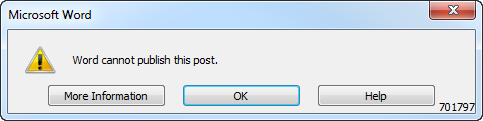
The resources I used to resolve this issue, in order, were:
- If you've started troubleshooting this already, you probably started with the help or more information button which eventually lead you here, to the Microsoft blogging help site. Unfortunately there isn't any real help on that site. At all.
- Next up, you probably found the Microsoft knowledge base article for Word 2007. Even though it's outdated, everyone still seems to reference it for Word 2010 issues and error 701797. Take a look to see if this issue applies to you (using more than one category when not more than one is supported), but if you're using SharePoint 2010, more than one is supported, so this probably doesn't apply to you.
- After that, you'll end up in a sea of Microsoft Social pages as well as random blogs, almost all of which point you back to one of the first two links. People talk about reinstalling Office, etc. but nothing seems to work. You've probably found a handful of broken links to the vsplug.com site, which is of course dead. If you were desperate enough, you may have gone back in time to find the first and the second post from vspug, and that they're now on SharePoint Use Cases. Unfortunately for me, using the credential manager did not resolve my problem, and I had to go back in the cache for that page, too.
- I stumbled up, however, a post from the SharePointKnowldgeBase blog by Amol Ghuge who talks about not being able to post when Microsoft Word was saving the file in Word 2003 format instead of the new Word 2010 format. I actually considered that from the start, but changing the settings and saving the file in Word 2010 format didn't fix the issue, so I dismissed it. It also seemed unreasonable, since Word wasn't really saving the document on the server, it was streaming the content – so why would the setting matter? It did make me consider something else, however.
And Amol Ghuge's post is what helped me find my solution. It wasn't just the setting in Word that needed to be changed, there was a policy on the machine that was forcing this setting. Even when I changed it in the application, and even when I saw Word now saving in the newer format, having the group policy registry key set was breaking Word's posts. To resolve this issue, I simply deleted the policy key:
HKEY\_CURRENT\_USER\Software\Policies\Microsoft\Options\DefaultFormat
A word of warning: If your company is setting this using Group Policy, deleting the key is not a permanent solution. It will likely reset itself the next time an update is forced. Also, if this is a corporate device, please talk to your IT Department before making any changes!
3 comments
Hi Christopher!
Thanks for the post. Word still throws the 701797 error in Word 2013 connecting to Office 365 SharePoint blogs, but when trying to "Publish as Draft". Tsk tsk. I appreciate you distilling down your research into something quick to review.
I offer the following as an appendix:
I tried the REGEDIT fix and found that, today, that key does not exist.
I stumbled across another blog that used Fiddler to troubleshoot. Without going into too many details (because you either know how to use Fiddler or you don't), the message response from my SharePoint blog was "Drafts are not supported for this blog. To support drafts, the blog owner can turn on content approval by using the Versioning Settings page for the Posts list." (Why couldn't they put that in the error message? but I digress...)
And this makes total sense - if you want drafts, you need versions and approvals.
To do this, go to the blog site, on the left, click "Manage Posts" > Click on the "List" tab in the Ribbon > choose "List Settings" > Click on "Versioning Settings" > Click Yes for "Require content approval for submitted items????; optionally set the number of versions to keep > Click "OK" to save the settings and get out. (If you know SharePoint, there are other ways to get to this setting...)
I hope it helps someone else!
Thanks Todd! I included a link up in the main post to your solution in case folks don't scroll down into the comments. Appreciate the additional troubleshooting!
ABSOLUTELY! Quickly resolved this in Word2016 & SharePoint2016