Import Teams Meeting Into Camtasia
I've had an issue loading meeting recordins from Microsoft Teams into Camtasia recently. The video imports perfectly, but the audio cuts out after about a minute. After a lot of message board posting and troubleshooting of my own, the consensus seems to be that it's something about the bitrate that the audio is saved as within the MP4. Folks have posted about similar issues with GoToMeeting.
To resolve, I'm using the free VLC application to convert the video file first, after which it loads fine into Camtasia. Below I will outline the steps I take to export to a useable video.
Launch VLC without opening the video file. From the File menu, select Convert/Save. The following dialog box will open.
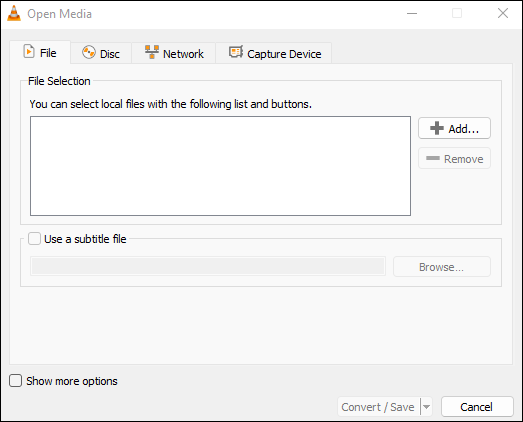
From the File tab, select the Add button and browse out to your Teams Meeting Export. This will load it into the File Selection box.
Click the Convert/Save button. Select the "Video for Youtube HD" profile and click on the wrench icon.
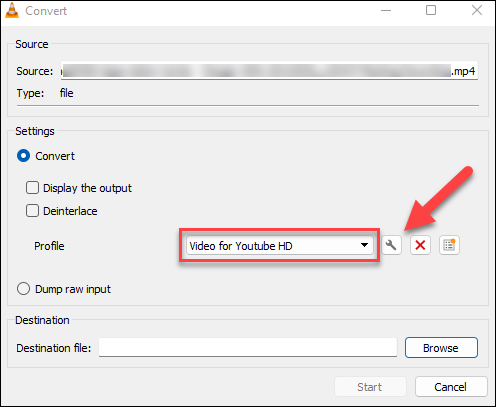
Complete the tabs as follows:
- Encapsulation: Select MP4/MOV
- Video Codec: Select "Video" and "Keep original video track"
- Audio Codec: Select "Audio" and select "MP3" for the code with a sample rate of "44100 Hz"
Click the Save button on this dialog.
When you return to the previous dialog box, ensure that "Display the output" is not checked (it'll slow down the export), then enter a destination file and click Start.
The resulting MP4 should be importable into Camtasia.
No comments