Running Powerpoint in Windowed Mode
This is by far one of the best PowerPoint tips I've ever gotten in a very long time. Full credit to Adam Cook who showed me this one day.
I'm fortunate enough to have a single 44" ultrawide screen as my daily monitor when I'm docked. Unfortunately, however, this means that when I'm presenting a slide deck, I lose access to other applications, notes, etc. Enter Window Mode for PowerPoint!
What is Window Mode?
Did you know that instead of your presentation taking up the full screen when in presentation mode, or worse yet, presenting your deck in edit mode, you can display your slides in a resizable window? Here is what that looks like:
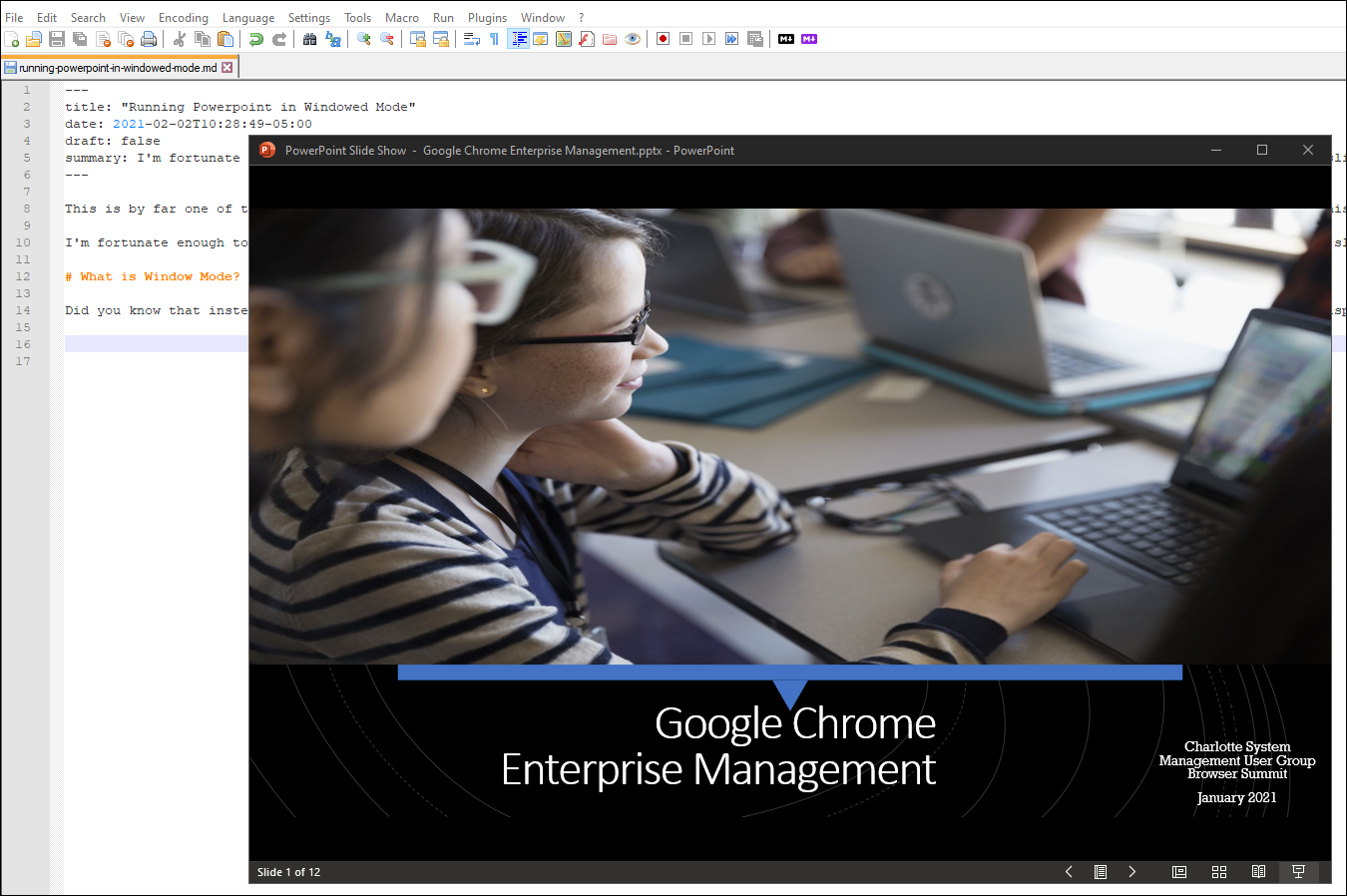
Now instead of sharing my whole screen, I can share just this window, and continue to work around it to look at at my Teams chat, interact with participants, launch virtual machines that I'm preparing to share, etc.
How to Setup Window Mode
If this sounds like something that'll be useful in your next presentation, you can set this up as follows:
- From the Slide Show ribbon in PowerPoint, select Set Up Slide Show.

- In the dialog box, select "Browsed by an individual (windows)" and click OK.
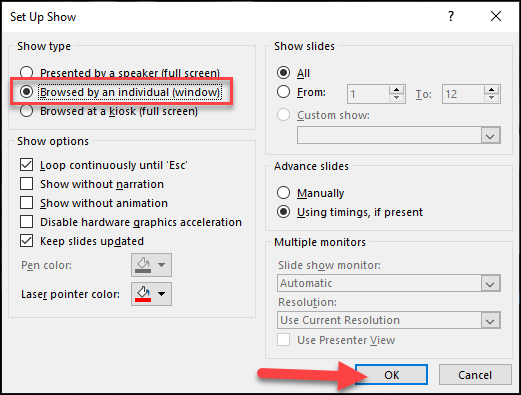
- Next, launch your presentation and you'll now present in a window you can share instead of going full screen!
No comments