Using WinDirStat to Cleanup Disk Space
WinDirStat, by the company of either the same name or of no name, is in my opinion one of the best tools for quickly understanding where all the space on your hard disk has gone. After scanning your disk, it graphically reports back to you a Windows Explorer like view of your directory structure sorted by space consumed, a list of file extensions with how much space each consumes, and a colored block view that is representative of the size of individual files.
The Tree View
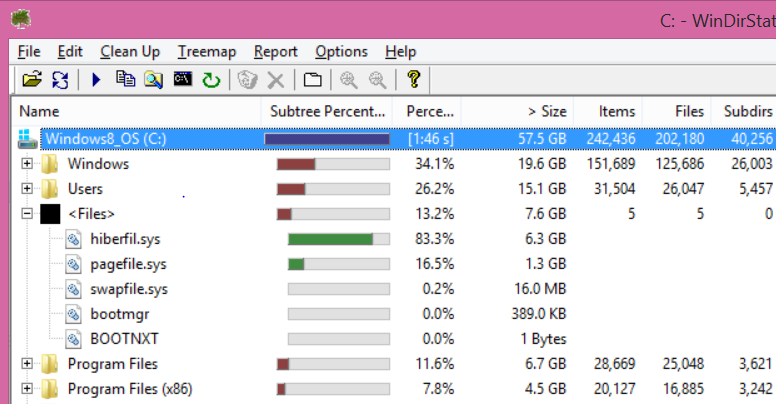
In the tree view section of WinDirStat you can see that on our test machine the Windows folder takes up the most amount of disk space, followed by Users, and then Files directly in the root of C:. By expanding the
The Extension View
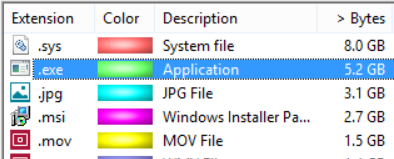
Using the Extension View, we can see which extensions take up the most amount of space across our entire disk. In our example to the right, we can see the SYS files take up the most amount of space with 8.0 GB. Moving down the list, we can see more than 3 GB of JPEG images, 1.5 GB in MOVs, and so on. By using this view, you can quickly see if there is a specific file type that is taking up the most amount of space on your disk. Most commonly I'll find that I have a lot of movies or ISO files across the disk and can tell that if I move all of these to cloud storage or another disk that I'll reclaim a considerable amount of space. Like with the tree view, it's still important to know what you're deleting.
The Block View
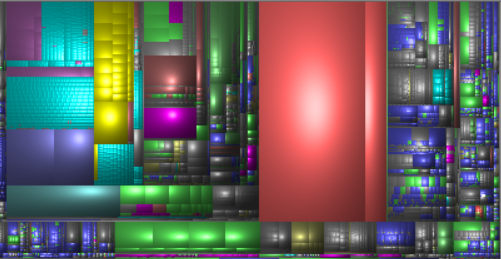
For lack of a better name, we'll call this the Block View. In this view, you have an at-a-glance visual of which individual files are taking up the most amount of space on your disk. You can see in this cropped view of my system, there is one big red block in the middle, and a thinner red block next to it. By clicking on either of these, I'm directed right to the file in the Explorer View above. As you could probably guess from above, these are the HIBERFIL and PAGEFILE files. You wouldn't deleting files directly in this view but instead from above, but this is view allows you to see where you can get the biggest bang for your buck if you need to quickly clean-up some space for a download or software installation. Once again, be careful what you delete!
Be Careful What You Delete!
A quick word of warning: You should know what you're deleting! Removing old pictures and movies is harmless, but stay away from system folders unless you know it's safe to remove them.
- Program Files: Steer clear of the Program Files directory. If there are old applications that can be removed, do that through the Control Panel.
- User Profiles: Do not delete a user profile by just deleting it from the C:\USERS folder - instead, remove it from the Control Panel. This will make sure it's properly cleared out. Administrators can use tools like delprof2 or group policy to cleanup old profiles.
2 comments
"WinDirStat, by the company of either the same name or of no name, is in my opinion is one of the best tools for quickly understanding where all the space on your hard disk has gone'
WinDirStat is actually twice as slow as Directory Report http://www.file-utilities.com
Directory Report has these features that WinDirStat doesn't: Finds duplicate files Finds duplicate directories Multiple file rename Multiple file change owner Multiple file change date Shows total files/bytes per owner
WinDirStat has no file filtering - It always scans all files Directory Report has multiple filters that can limit the files you want Example: Just scan *.c files Just scan files older than a given date Just scan files whose size is greater than N Exclude files in this directory
WinDirStat shows its output as a TreeMap which shows confusing colored blocks Directory Report shows its output in the familiar style of the Microsoft Explorer
WinDirStat is a 32 bit program Directory Report has just released a 64 bit version Directory Report's 32 bit program can scan 9 million files The 9 million file limit can be easily exceeded in networked drives
WinDirStat can only send a report via email Directory Report can save its reports to: printer, txt file, csv file, xml file, html file, clipboard, directly to Excel
WinDirStat cannot print specific file attributes In addition to the regular file attributes (size, dates, crc, owner) Directory Report can save attributes for these file types: avi, mp3, msi, ms-office, exe/dll and wav
Thanks for the suggestion, Bin Man - I'll take the 10 day free trial for a spin and report back :-)