WizTree Scan Remote System
I'm a huge fan of the WizTree Disk Space Analyzer solution, which generates a graphical representation of what's taking up space on your disk. If you haven't used it before, it competes nicely with TreeSize and WinDirStat. WizTree is free for personal use, but requires a license to use in a commercial environment.
What WizTree is missing, however, is an option to scan a remote disk over the network. Since WizTree allows you to save a copy of the MFT (Master File Table) using the command line and then view it (in read only mode) later, I've overcome this limitation by capturing the remote MFT dump file and then viewing it locally.
The batch file below requires that you have psexec already either in the current directory or in your %PATH% and that you have access to the remote disk over the network.
1REM Saved as GetRemoteMFT.cmd
2
3@echo off
4
5if "%1"=="" goto end
6if "%2"=="" set drive=C:
7if "%2" NEQ "" set drive=%2
8
9echo Copying WizTree64 to %1
10copy /y "c:\program files\wiztree\wiztree64.exe" \\%1\c$\temp
11if %errorlevel% NEQ 0 goto end
12
13echo Executing WizTree64
14psexec \\%1 c:\temp\wiztree64.exe "%drive%" /dumpmftfile="c:\temp\%1.MFT"
15if %errorlevel% NEQ 0 goto end
16
17echo Moving MFT to c:\temp
18move /y \\%1\c$\temp\%1.MFT c:\temp\%1.MFT
19
20echo Removing Remote WizTree64
21del \\%1\c$\temp\WizTree64.exe
22del \\%1\c$\temp\WizTree*.ini
23
24:end
25echo.
To use it, you'd run GetRemoteMFT.cmd RemoteComputerName. The MFT file is generated and then copied back to your C:\TEMP folder. You can select MFT for what to scan and then browse to the MFT file when prompted.
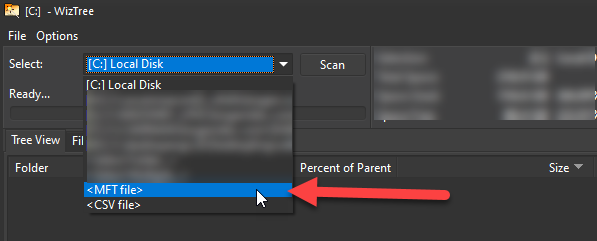
The batch file assumes that the remote system is 64-bit. If you still have 32-bit systems, just change WizTree64.exe to WizTree.exe. It also assumes that you have TEMP folder in the root of C: to use, but you can adjust this as necessary.
No comments